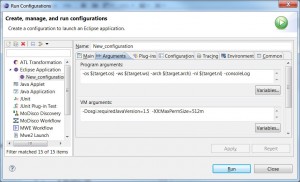One of the first things I do when working with eclipse is to raise the allocated memory. This will make eclipse running more smoothly. However, when developing eclipse plugins and applications you might have faced an OutOfMemoryException because of your PermGen space such as the one below:
!ENTRY org.eclipse.ui 4 0 2012-10-10 05:30:12.478 !MESSAGE Unhandled event loop exception Error while logging event loop exception: java.lang.OutOfMemoryError: PermGen space
Raising the perm gen space in your host eclipse is straight forward and there are preconfigured settings to raise in your eclipse.ini file:
--launcher.XXMaxPermSize 512M ... --launcher.XXMaxPermSize 512m
Starting a test eclipse from using the run configurations needs a slightly different parameter setting. You need to open your run configuration, switch to the “Arguments” tab and replace the default VM arguments
-Dosgi.requiredJavaVersion=1.5 -Dhelp.lucene.tokenizer=standard -Xms80m -Xmx1024m
with the setting
-Dosgi.requiredJavaVersion=1.5 -XX:MaxPermSize=512m
as shown in the screenshot below.
Note: The default run configuration setting
-Dhelp.lucene.tokenizer=standard
is because of the help system to configure the search index of the help. Up to now, I never had any troubles removing this setting in my setup.